Symbol LS5800 barcode scanner
From Robertjd
Contents[hide] |
RS-232 pin-out
This is the pinout definition for the RJ-50 Jack labeled "RS-232" on the scanner.
| 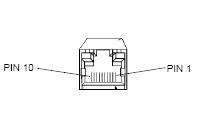
|
Yes it really is an RJ-50, not an RJ-45 jack. Although it has ten pins, you can still fit an RJ-45 plug into it with a bit of force. There is no need to worry about damaging the outer pins 1 and 10 because they are not used.
The above is a copy of the text found on this forum post:
Scanner Manual
Download the manual for the scanner here:
Bit.ly link: http://bit.ly/4RGSBa
Scanner Configuration
You may want to begin by resetting all the defaults. This can be done by scanning the configuration barcode on page 5-5 of the manual
In order to receive data from the RS-232 port you must enable that feature by scanning the configuration barcode on page 5-15 of the manual
Default serial settings
The default serial settings for your host are:
- 9600
- 8 data bits
- 1 stop bit
- Even parity
- No hardware control/handshaking
Send newline character after barcode
It may be useful to send a newline character after a barcode is sent. Scan these configuration barcodes from the manual, in order, to enable a newline character after the barcode:
- Page 5-233 (Scan Options)
- Page 5-234 (Data As-Is)
- Page 5-235 (Data +CR1013)
- Page 5-257 (ENTER, commits the changes)
Python Script
A real basic script, using PySerial, to monitor the serial port for incoming barcodes:
import serial
s = serial.Serial('/dev/ttyUSB0')
while 1:
barcode = s.readline().strip()
print barcode
serial.readline() will wait until a newline character is recieved, which is why it is important to make sure you configure this in the scanner itself (as outlined above)
Configuration Barcodes
Here are jpg images of the barcodes you will need to complete the instructions above. These can also be found in the manual. The manual has many more configuration codes for options like the sound of the beep. You should look at the manual.
NOTE: If you print this page as-is you will need to cover all barcodes, except the one you need, while scanning. Otherwise you might accidentally scan the wrong one. You should click on each image and then print each image individually.
| Code | Page in manual |
|---|---|

| Page 5-5 |
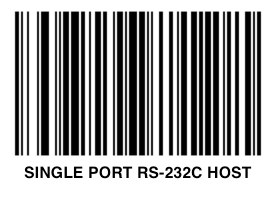
| Page 5-15 |
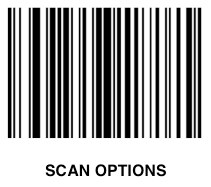
| Page 5-233 |

| Page 5-234 |
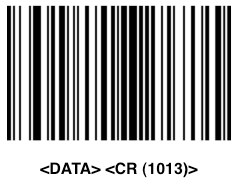
| Page 5-235 |

| Page 5-257 |

